In order to enjoy your IPTV subscription on your PC, one great option is using myIPTV Player.
myIPTV Player is an excellent media player with EPG support to play your IPTV m3u playlist from storage or remote source.
Full features:
- HTTP Live Streaming (HLS) and MPEG TS supported
- Channels are automatically grouped based on channel data
- EPG support built-in
- Recording option for channels
- Favorites management built-in
- Multiple channel playlist supported
- Download video on demand (VoD) streams
- Download center and history for VoD files
- Channel filtering options
- PIN protection
- Media player option which could use VLC library for media playback or Windows 10 media player
- Option to add channels manually in-app settings.
Step by Step guide to use you IPTV subscription on PC:
- Install myIPTV Player on Windows, Xbox and Windows phone from the following link:
https://www.microsoft.com/en-us/p/myiptv-player/9pjj2nmbf0tr?activetab=pivot:overviewtab
- Select Settings”:
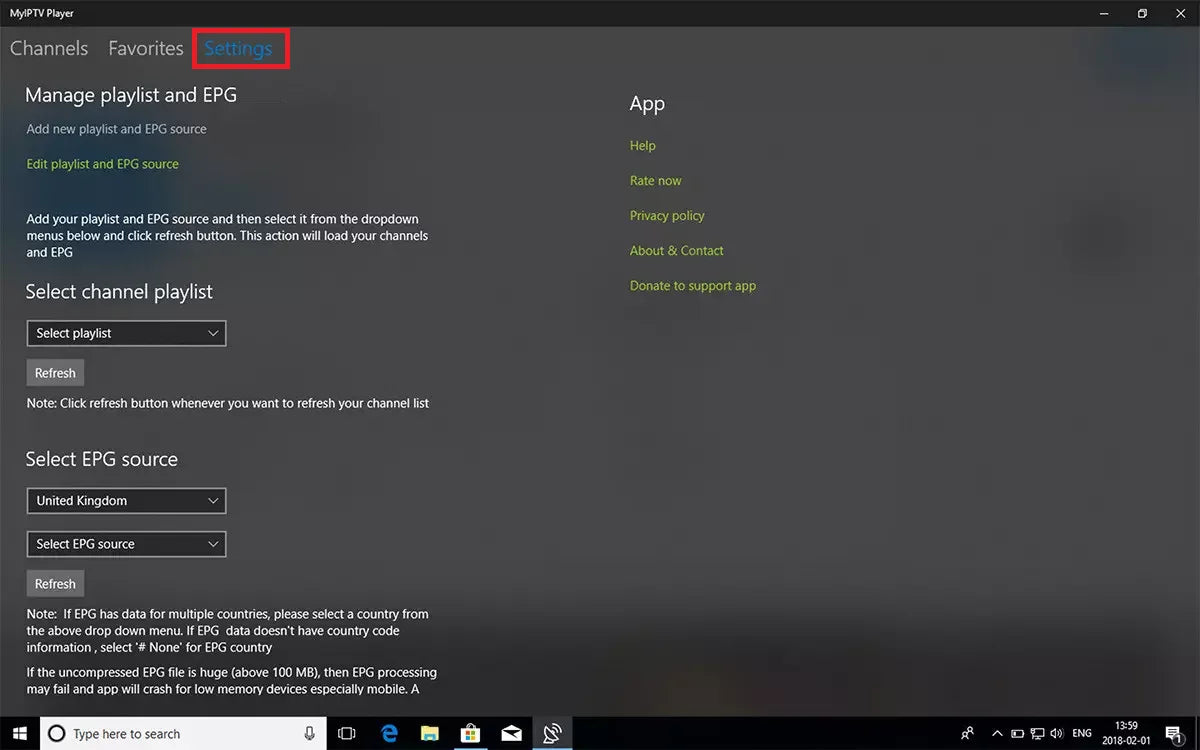
- Go to Settings tab and open “Add new playlist and EPG source”:

- In the “Remote Channel List” option, type :
- Name (ex:best-iptv-service) in “Remote channel” list name field
- Enter or paste the m3u link provided by best-iptv-service.com
- Press Add remote list
- Optionally: Add EPG name and link source

- Back to Settings and select best-iptv-service in “Select Channel playlist” from the drop-down list:
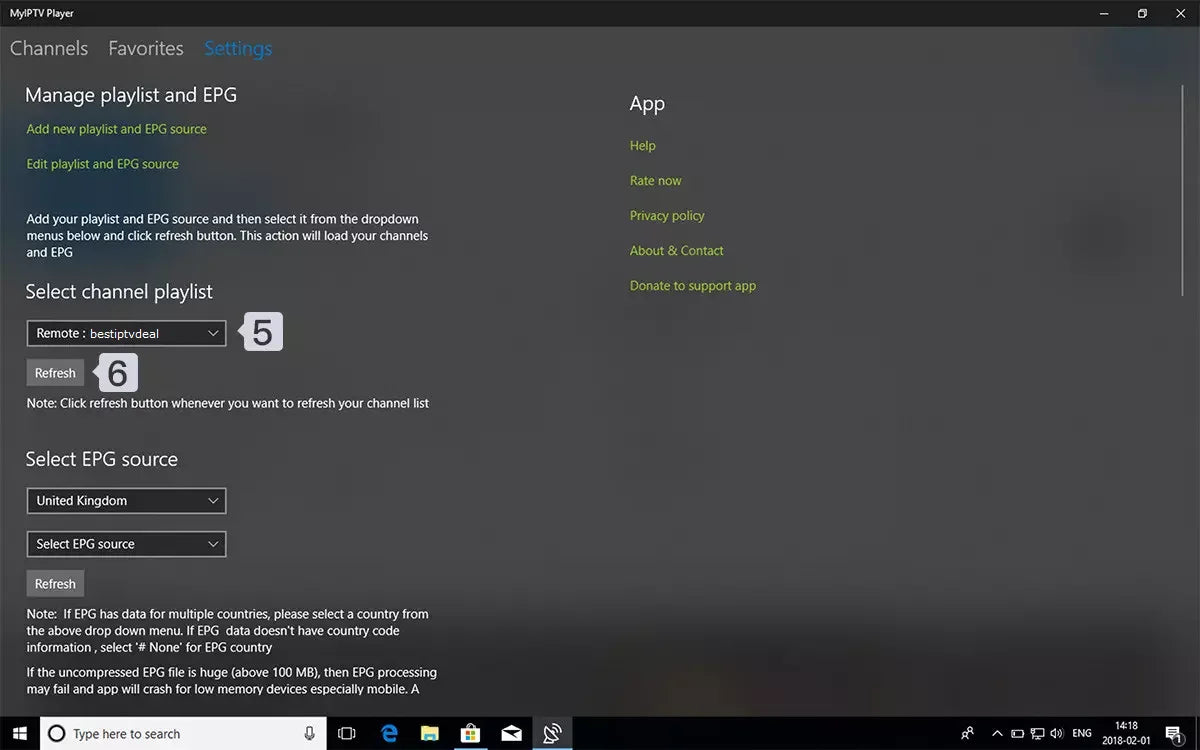
- Enjoy your Premium IPTV subscription with Live Channels and VoD

Get your IPTV m3u link subscription here.










